Edit Text Modules in Divi
Text is one of the most important parts of a website’s front end and because of this, you will most likely want to change it often. On our websites, this is an easy task to achieve.
In this guide, we presume you already know how to log in to your website, navigate to the correct page and enable the visual builder. If you don’t please consult our other resources and come back when you’re ready!
Step 1: Find and open your text module
First things first we will want to find the text module we want and open it:
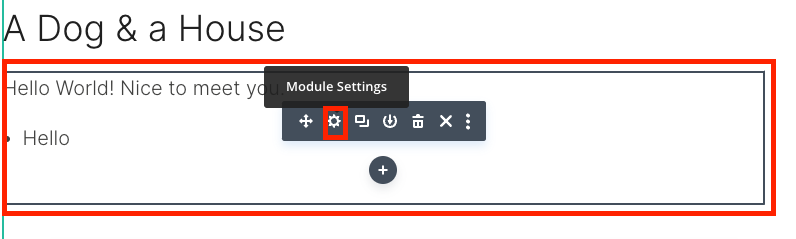
Step 2: Adding your content
Now that you have opened the text module you will see something along the lines of this:
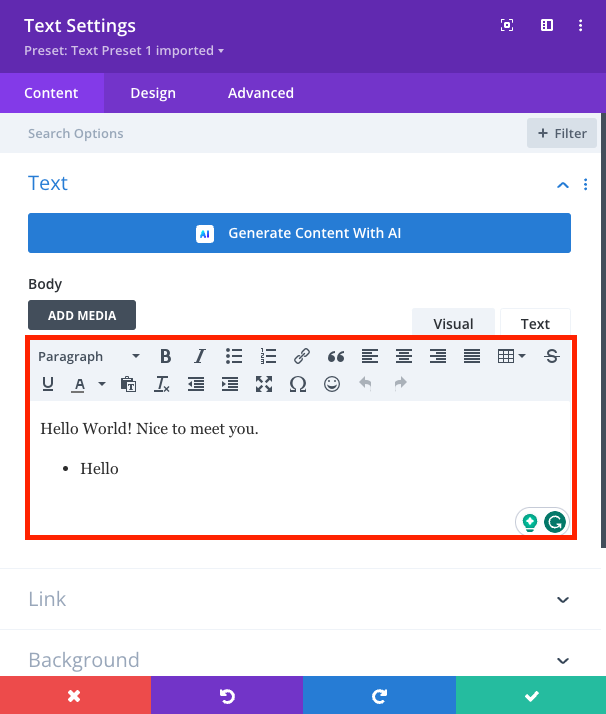
In this screenshot, I have highlighted the area where you can edit text. There are a couple of things to note for proper text:
Plain Text
When you copy and paste text from different sources you may have noticed (I especially find this in Gmail) it brings the styling over and it looks really ugly! Because of this whenever we are bringing text over to a website we make sure we aren’t bringing any of those styles. To do this we want to use either an online tool or these keyboard shortcuts: CMD + SHIFT + V (Apple) or CTRL + SHIFT + V (Windows).
Heading Structure
This is super duper important for making your website A: Look professional and B: Having it be indexed by Google and therefore improving your SEO drastically.
To have a good heading structure we want to make sure that we only ever use one H1 tag for the whole page and this will usually be the very top and first line of text.
We also want to make sure that our headings are in sequence, for example:
(H1) Fruits
(H2) Red Fruits
(H3) Apple
(H3) Tomato
(H2) Green Fruits
Etc. You can also use tools like Google page speed to check if these things are affecting your page.
Images
You are presented the option to “Add media” into the text block but we would highly recommend adding a dedicated video or image block.
Conclusion
After all this and you have entered your content you should be able to tick out of your module and save your work, well done you have edited your website’s text!
Thanks for reading this quick tutorial and I hope you have learnt something.